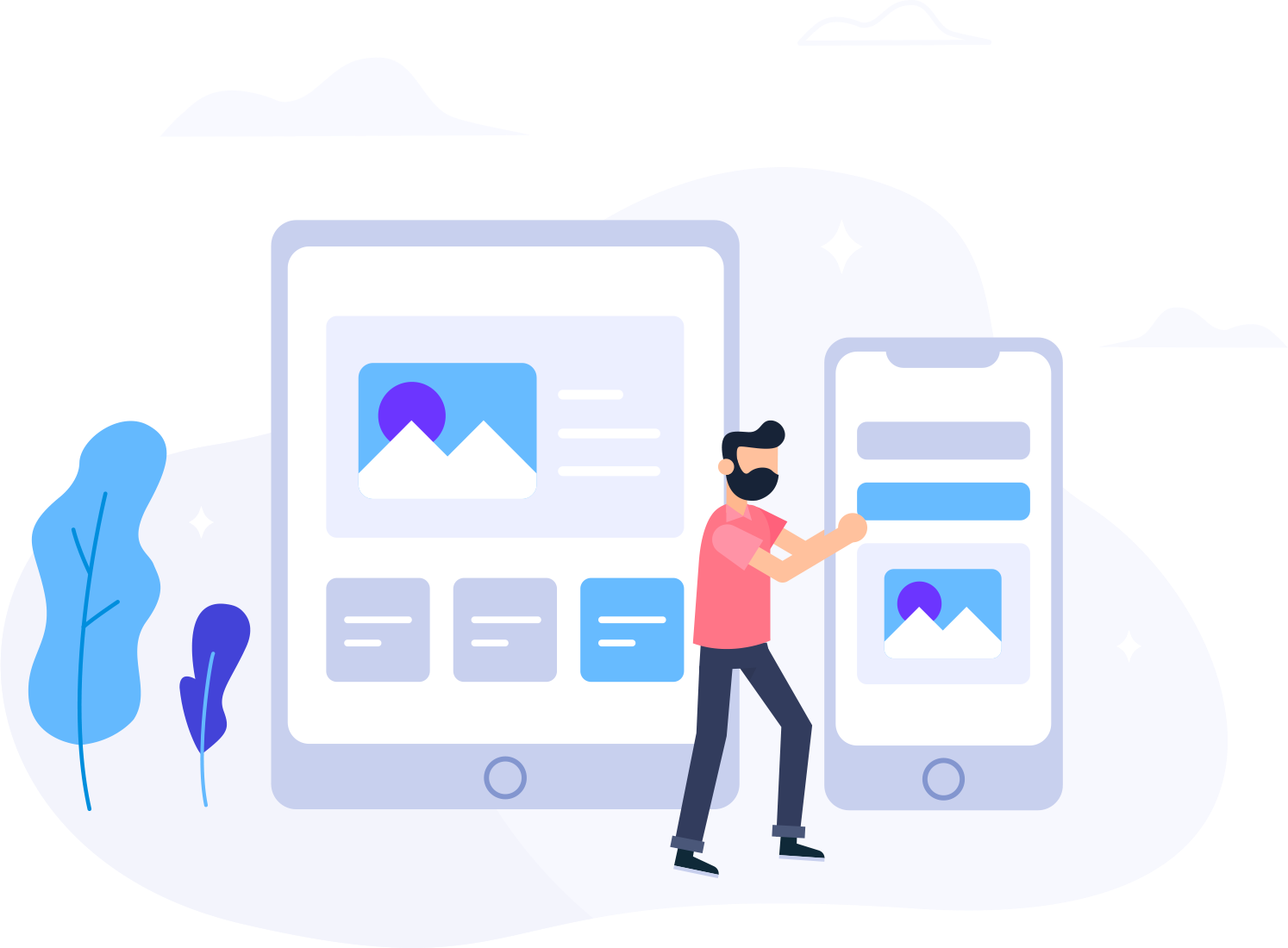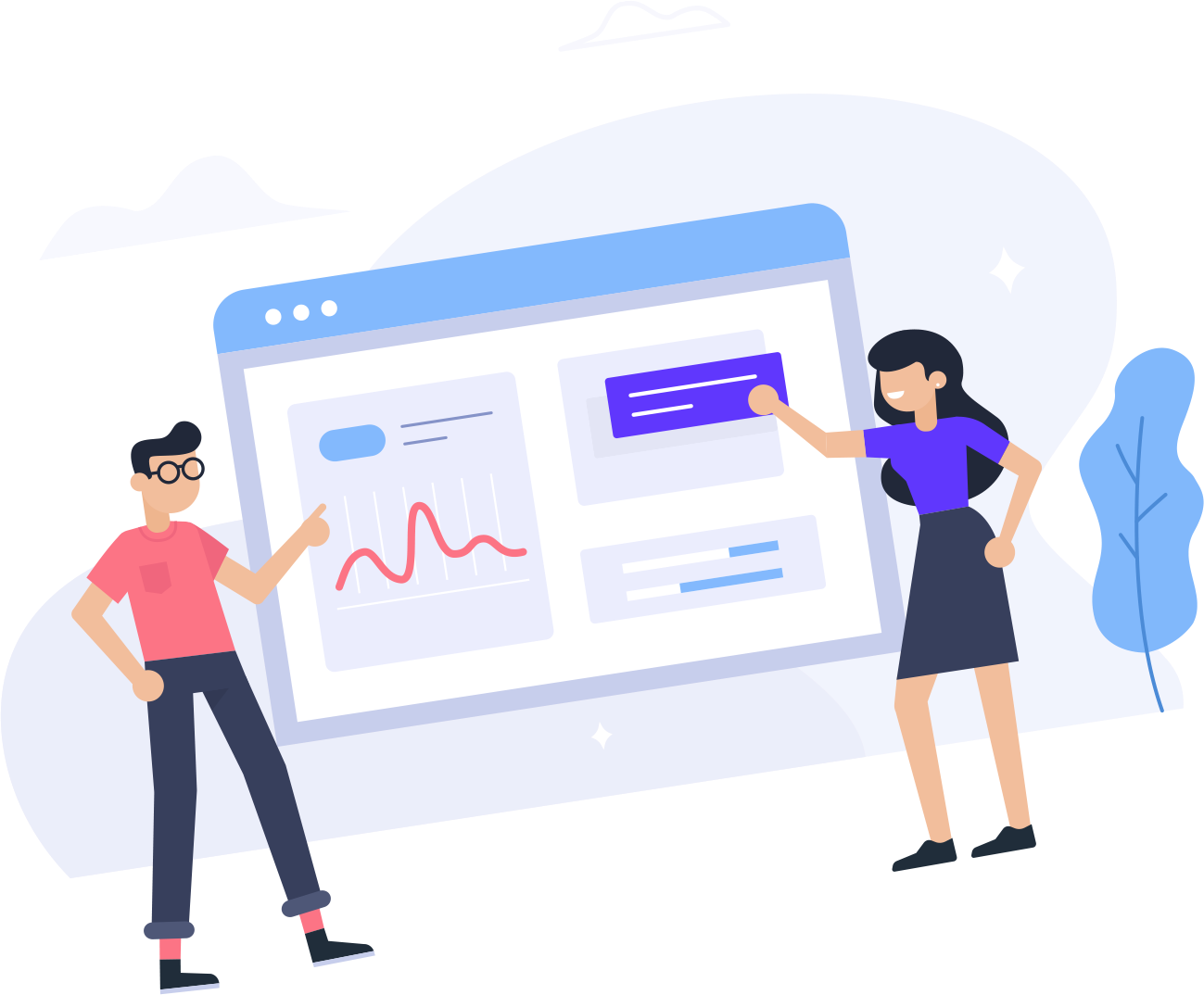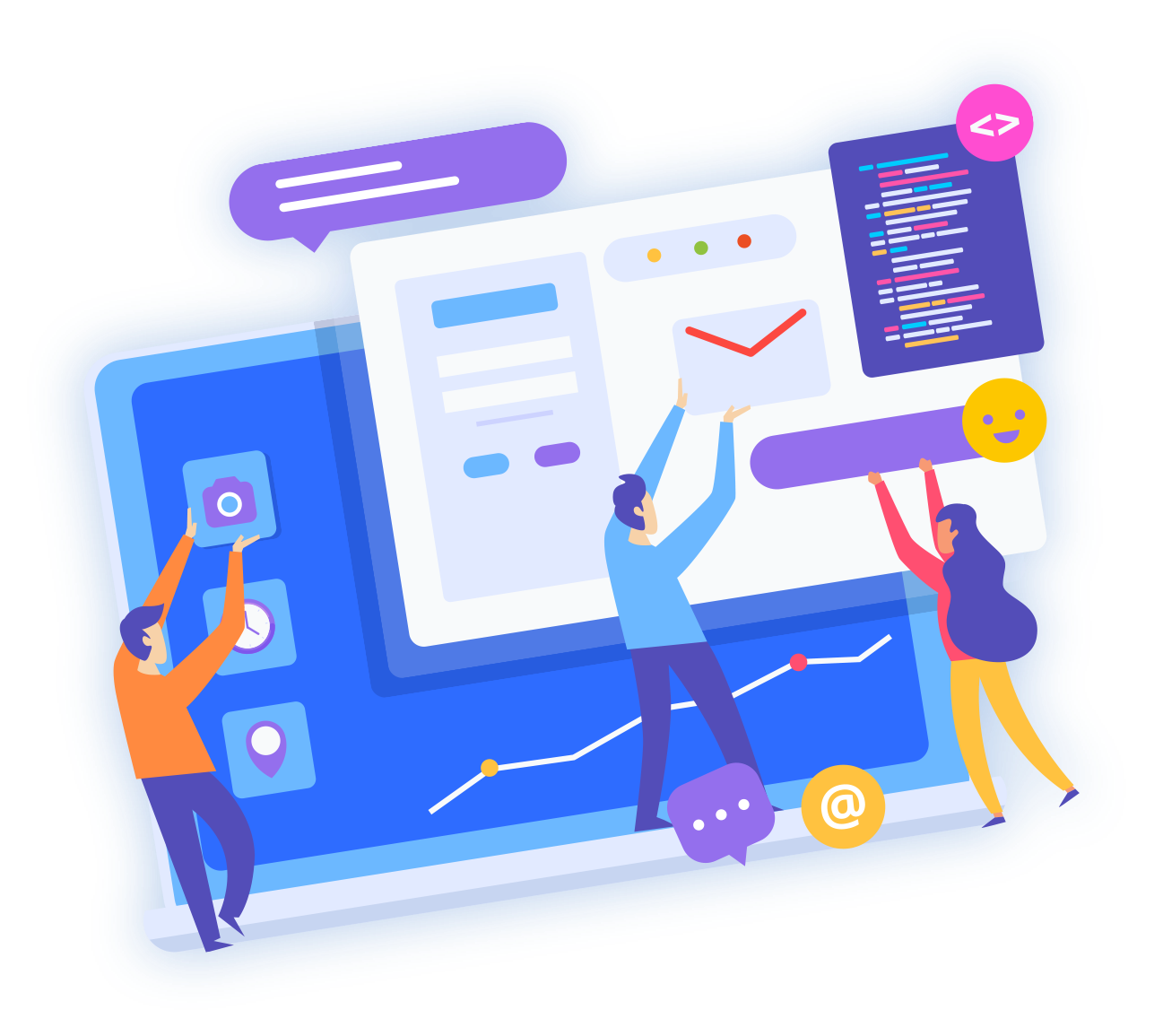1. Open the Network & Sharing Center by either clicking on your network icon in the Notification Area and clicking Open Network and Sharing Center (1), typing network in the start search box (2) or through the Control Panel (3).


2. Once Network & Sharing Center is open, in the left hand pane, click on Change adapter settings.
3. Right click your network adapter and choose Properties (if you get a UAC prompt, accept).
4. In the following window, under “This connection uses the following items”, click Internet Protocol Version 4 (TCP/IPv4) and click Properties.
5. Under the General tab check the Use the following DNS server addresses radio button, and enter your prefered DNS server address, in the guide we’ll be using Google’s DNS server address which is 8.8.8.8 /8.8.4.4
Make sure that Validate settings upon exit is also checked and hit OK.
Windows Network Diagnostics will now attempt to detect any problems with the addresses you’ve specified, leave it to work and hopefully it’ll report that troubleshooting couldn’t identify the problem.

Close the troubleshooter and that’s it done!