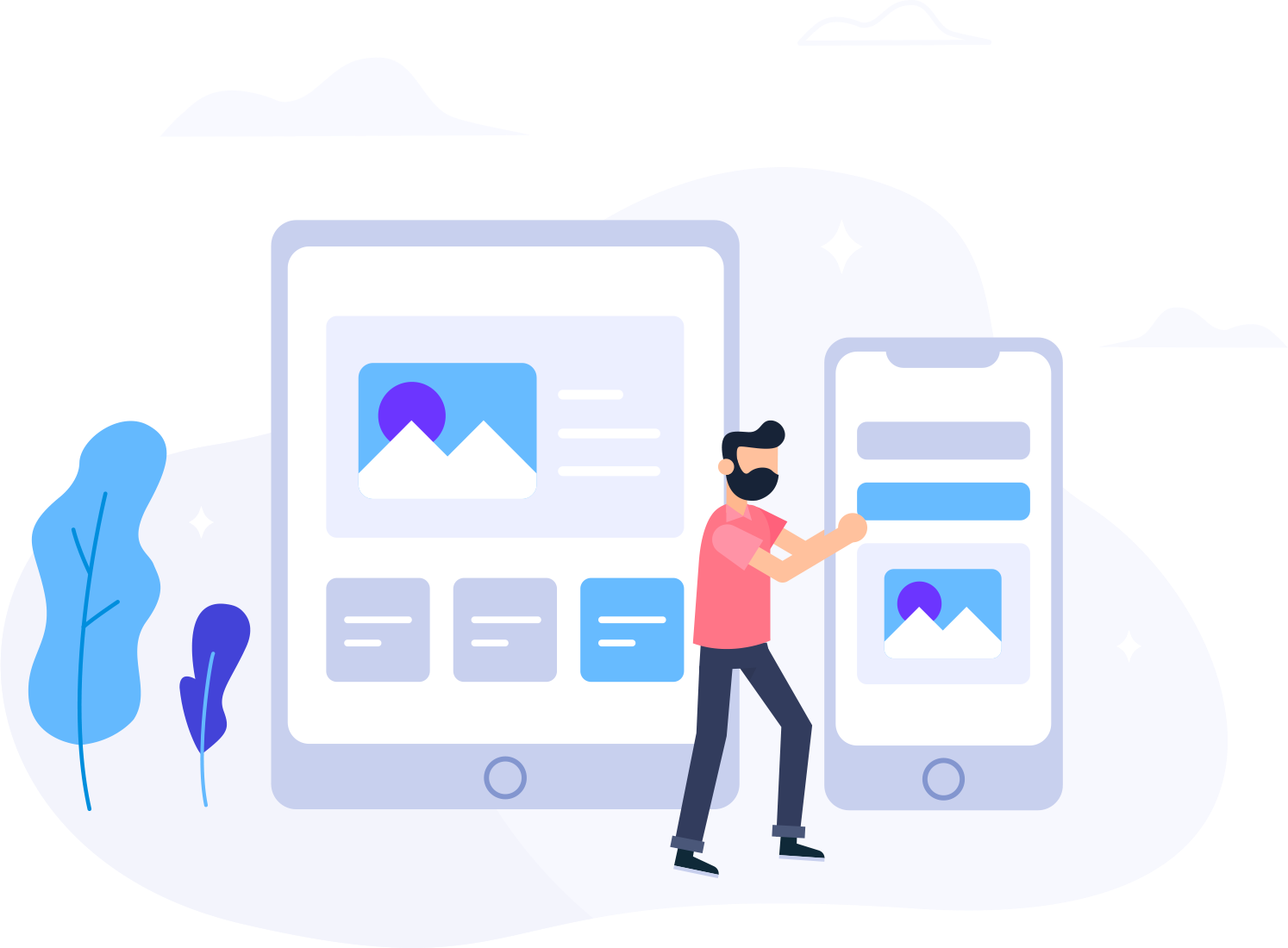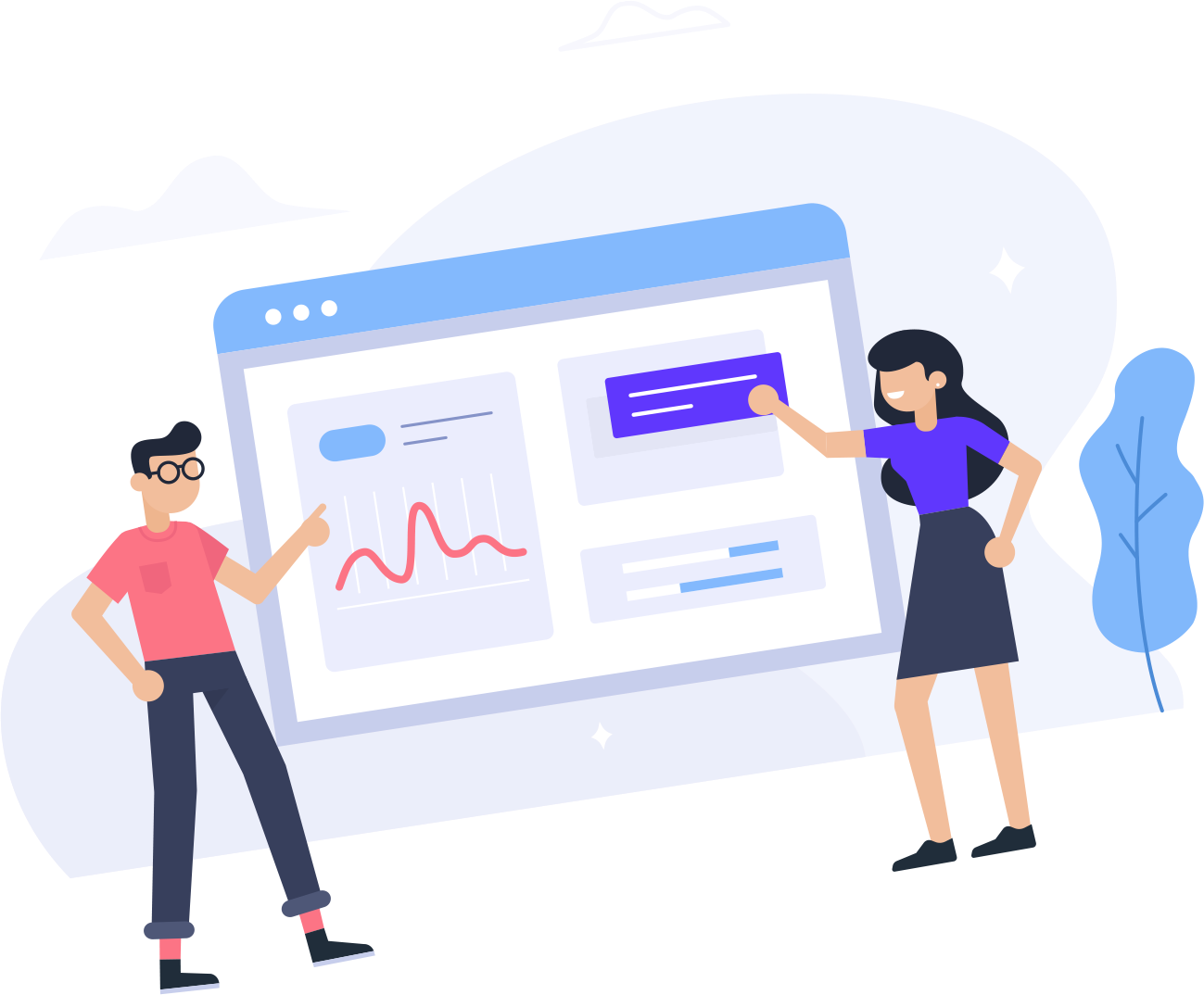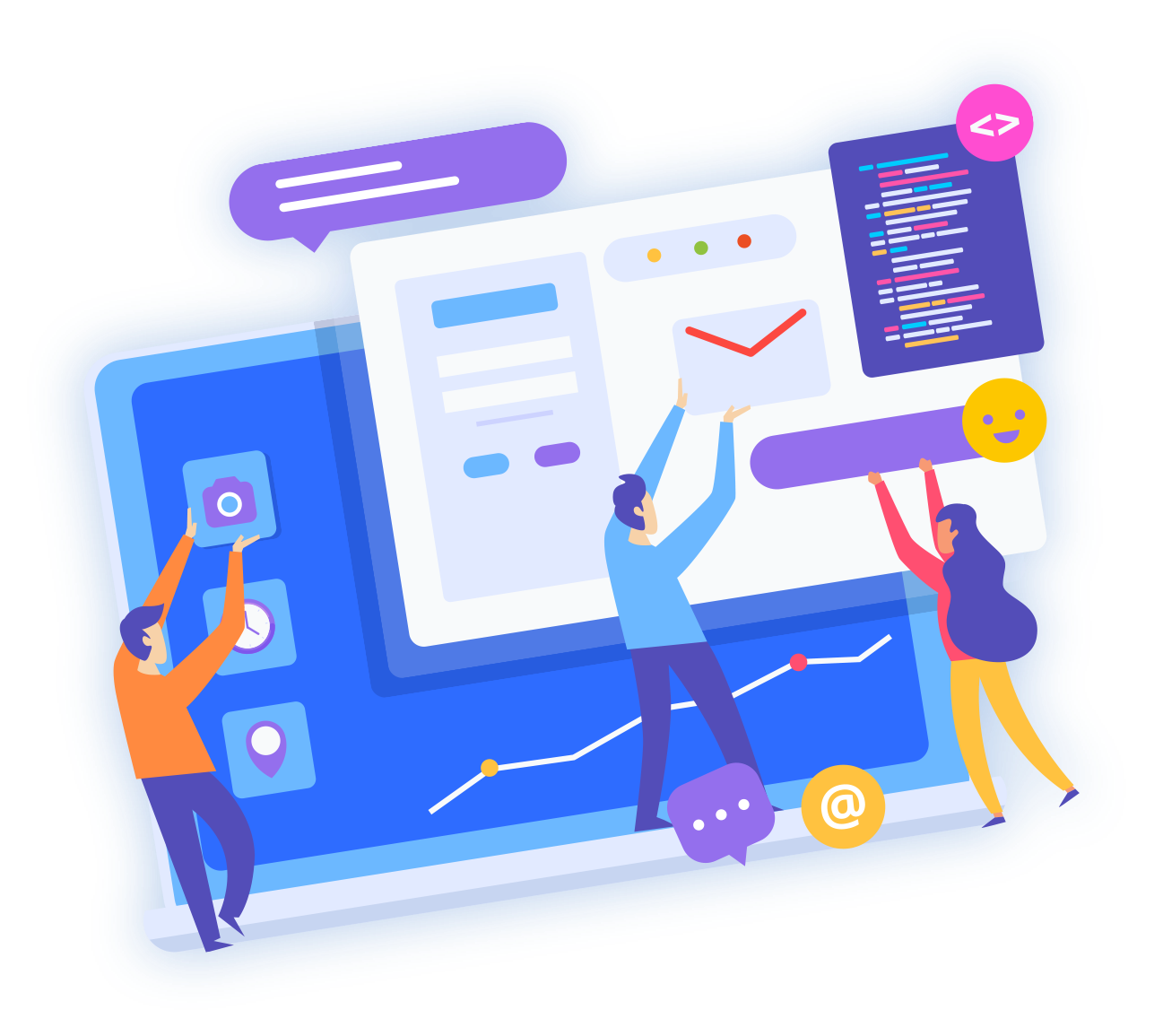How to Connect to Your VPS From Laptop/PC
Hello User!
Thank you for using Optiqhost services and welcome.
Since you are new here, we...
How to Change the Administrator Password in Windows Server 2012
In the event that you need to change your server administrator password you can do so by...
Change to Google DNS for Windows 7
1. Open the Network & Sharing Center by either clicking on your network icon in the...
How to Connect to Your VPS from Mobile
Hello User!
Thank you for using Optiqhost services and welcome.
Since you are new here, we...
Subscribing VPS Booster
Subscribing To VPS Booster
VPS Booster is an add on service where upon subscription, the vps...