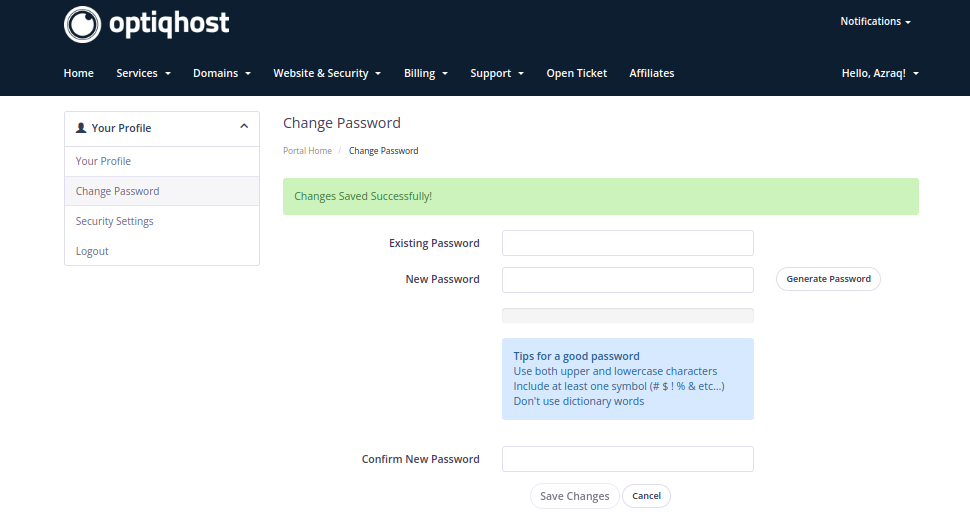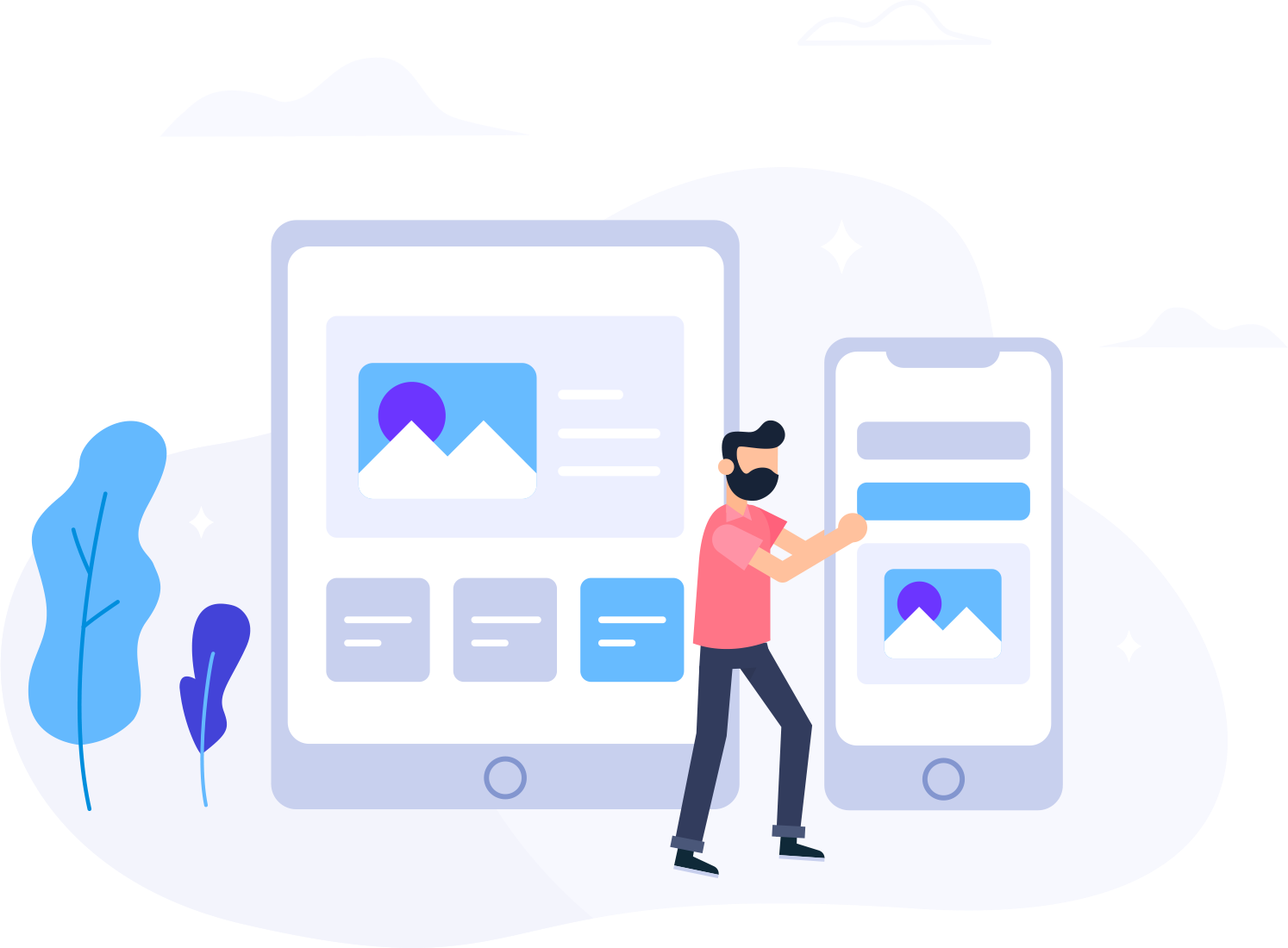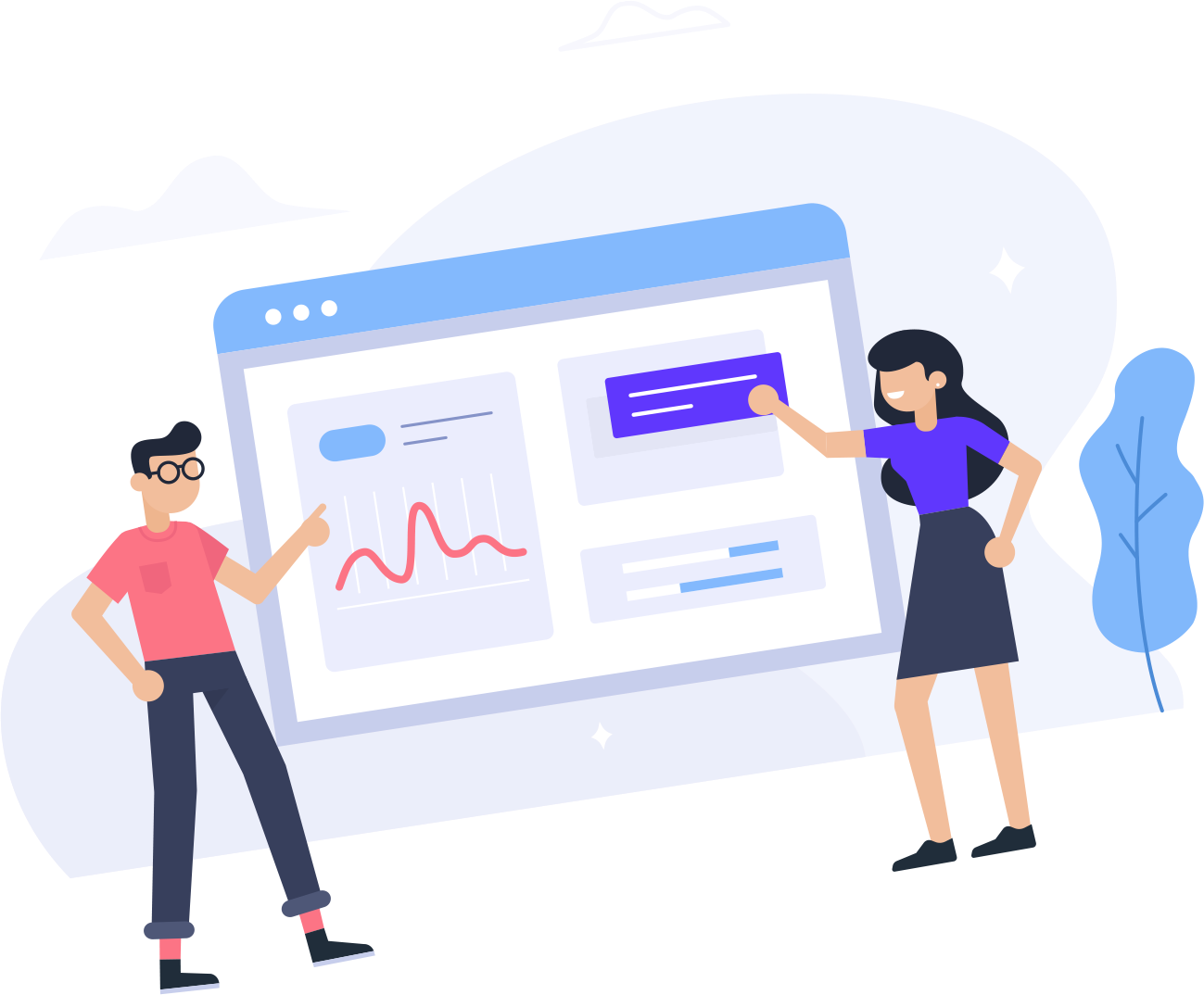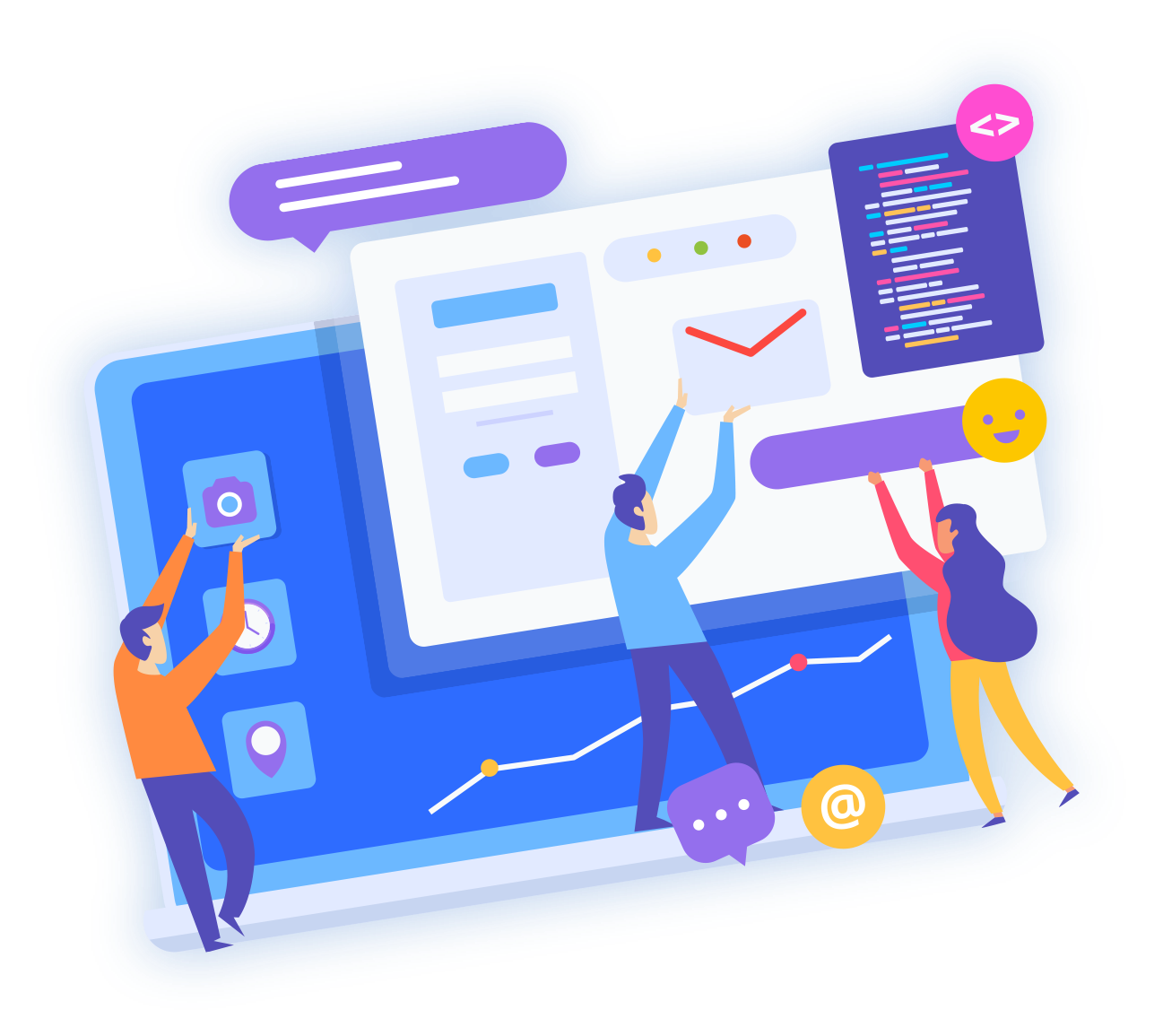Want to change your password? Here is how you do it!
- From your home portal, press the drop down list below Notifications and you should see a list of items. One of them is Change Password, press on it to proceed.
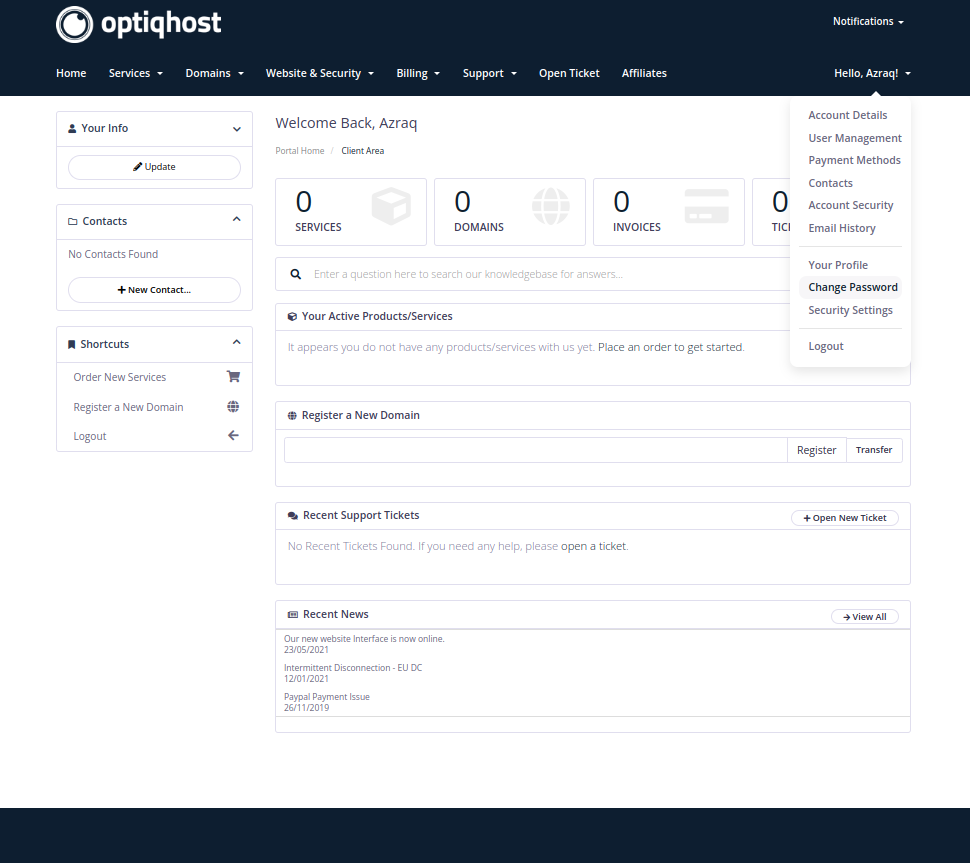
2. In this page you need to fill in your old password in Existing Password and you can proceed to insert your new secured password in New Password and will need to retype it in Confirm New Password to finish the process.

3. Not sure what password to use? Click on the Generate Password on the right to create a secured generated password for you that you can adjust the length of.

4. After you are satisfied, press on Save Changes and you have successfully changed your password.